How to serve application through web
server (IBM HTTP Server) in WebSphere Application server on windows:
If u want to watch this process, click on below link
(or)
Hi every one .....
We learned
how to install IBM WebSphere Application Server(WAS), IBM HTTP Server(IHS),
Plug-in, WebSphere Customization Toolbox(WCT) and configure IHS with WAS. One
more thing we learned how to deploy application in servers and cluster also....
Now
I would like take one scenario to explain how the application serve from
Web Server(IHS) which is deployed in WAS by using plug-in to end users. It is
very simple scenario. but it will help for beginners to understand basic
concepts.....
Before going to this scenario ,First
complete below tasks.
Task 1:
Install IBM WebSphere Application
Server
Click below link for
installation process of IBM WebSphere Application Server v 8.5
Task 2:
Install IBM HTTP Server
Click below link for
installation process of IBM HTTP Server
Task 3:
Install Plug-in for IBM HTTP
Server
Click below link for
installation process of WebServer Plug-ins for WebSphere Application
Server
Task 4:
Install WebSphere Customization
Toolbox
Click below link for
installation process of WebSphere Customization Toolbox v 8.5
Task
5:
Create One Deployment Manager
profile and Custom profile.
Custom Profile:http://webspherejungle.blogspot.com/2014/01/creating-custom-profile-or-managed-node.html
Task 6:
Federate the node to Deployment
Manager.
Click below link for federate node to dmgr.
Task 7:
Create Application Server in
Deployment Manager Admin Console.
Click below link for creating Application Server
Task 8:
Configure IHS with WAS using WCT.
Click below link for configure IHS with WAS using WCT.
Task 9:
Create unmanaged node(IHS) on
DMGR Admin Console.
Click below link for creating unmanaged node on DMGR Admin
Console.
I hope u ready to complete this
scenario with me.........
Follow the steps to
complete this scenario.....
1.Now follow the steps to
deploy application through Admin
Console.
a)Open the admin console
ex:
http://localhost:9060/ibm/console
b)Expand
"Application"------>Expand "Application
Types"------>Click on "WebSphere enterprise application".
Then click on "Install".
c)Select your application by click
on "Choose File". Then Click on "Next".
d)Here I explain "Fast
Path" installation process. So,
Select "Fast Path". Then click
on "Next".
e)Now Follow the Steps to complete
this task.
Step 1:Select installation options
Leave default
values. Then click on "Next".
Step 2:Map modules to servers
Select
application and Apply to servers & Web servers to map modules to servers.
Then click on "Next".
Step 3:Map virtual hosts for Web modules
Select
"defult_host". Then click on "Next".
Step 4:Map context roots for Web modules
Specify Context
Root. Then click on "Next".
ex:
reservation
6)If
application is successful it will show like this
7)Click
on "Review" and Select "Synchronize changes with Nodes"
check box. Then click on "save" button.
8)Click
on "OK".
9)Now
start the application and verify the application through browser by sending
request.
ex 1:
http://localhost:9080/reservation
Above request is end user to
Application Server
Note:
9080 -----Port no.
reservation
-------->Context root which I specified at Step 4.
ex 2:
http://localhost:80/reservation
But this request is end
user to Web Server...... Here web server response the request. Then request
send to plug in. plug in redirects this request to Application Server. Last
Application server sends application to end user through web server.....
I hope this scenario will
give little bit knowledge to u.......
Follow my blog and subscribe my channel to get alerts to your mail when i post new video.......
Feedback and comments are most welcome....... say "hi" on comment box at least if u like.....


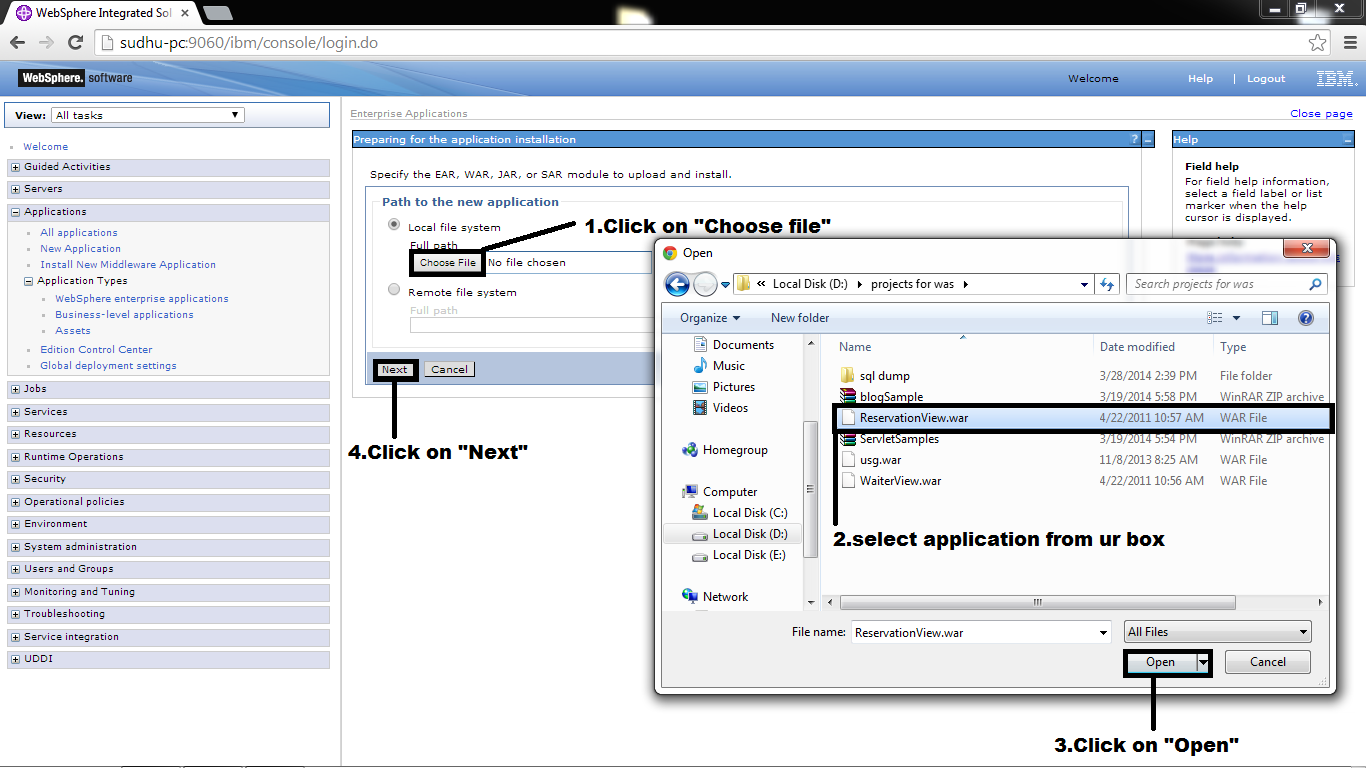









No comments:
Post a Comment